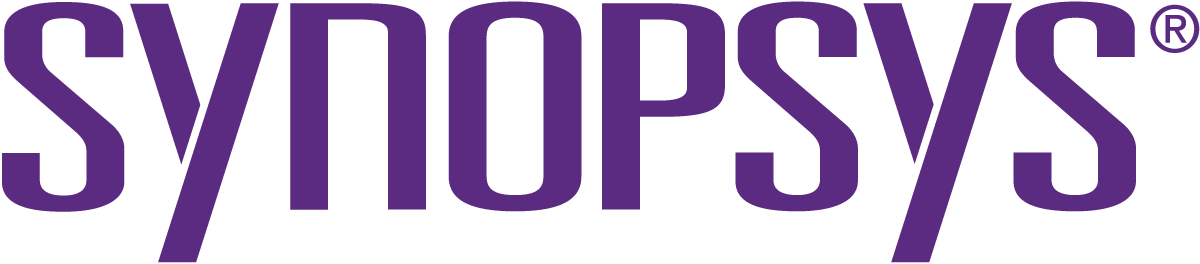openhub.net
Black Duck Software, Inc.
News
Analyzed
about 2 hours
ago.
based on code collected
1 day
ago.
|
Posted
over 3 years
ago
by
Christoph Kerschbaumer
Security on the web matters. Whenever you connect to a web page and enter a password, a credit card number, or other sensitive information, you want to be sure that this information is kept secure. Whether you are writing a personal email or
... [More]
reading a page on a medical condition, you don’t want that information leaked to eavesdroppers on the network who have no business prying into your personal communications.
That’s why Mozilla is pleased to introduce HTTPS-Only Mode, a brand-new security feature available in Firefox 83. When you enable HTTPS-Only Mode:
Firefox attempts to establish fully secure connections to every website, and
Firefox asks for your permission before connecting to a website that doesn’t support secure connections.
How HTTPS-Only Mode works
The Hypertext Transfer Protocol (HTTP) is a fundamental protocol through which web browsers and websites communicate. However, data transferred by the regular HTTP protocol is unprotected and transferred in cleartext, such that attackers are able to view, steal, or even tamper with the transmitted data. HTTP over TLS (HTTPS) fixes this security shortcoming by creating a secure and encrypted connection between your browser and the website you’re visiting. You know a website is using HTTPS when you see the lock icon in the address bar:
The majority of websites already support HTTPS, and those that don’t are increasingly uncommon. Regrettably, websites often fall back to using the insecure and outdated HTTP protocol. Additionally, the web contains millions of legacy HTTP links that point to insecure versions of websites. When you click on such a link, browsers traditionally connect to the website using the insecure HTTP protocol.
In light of the very high availability of HTTPS, we believe that it is time to let our users choose to always use HTTPS. That’s why we have created HTTPS-Only Mode, which ensures that Firefox doesn’t make any insecure connections without your permission. When you enable HTTPS-Only Mode, Firefox tries to establish a fully secure connection to the website you are visiting.
Whether you click on an HTTP link, or you manually enter an HTTP address, Firefox will use HTTPS instead. Here’s what that upgrade looks like:
How to turn on HTTPS-Only Mode
If you are eager to try this new security enhancing feature, enabling HTTPS-Only Mode is simple:
Click on Firefox’s menu button and choose “Preferences”.
Select “Privacy & Security” and scroll down to the section “HTTPS-Only Mode”.
Choose “Enable HTTPS-Only Mode in all windows”.
Once HTTPS-Only Mode is turned on, you can browse the web as you always do, with confidence that Firefox will upgrade web connections to be secure whenever possible, and keep you safe by default. For the small number of websites that don’t yet support HTTPS, Firefox will display an error message that explains the security risk and asks you whether or not you want to connect to the website using HTTP. Here’s what the error message looks like:
It also can happen, rarely, that a website itself is available over HTTPS but resources within the website, such as images or videos, are not available over HTTPS. Consequently, some web pages may not look right or might malfunction. In that case, you can temporarily disable HTTPS-Only Mode for that site by clicking the lock icon in the address bar:
The future of the web is HTTPS-Only
Once HTTPS becomes even more widely supported by websites than it is today, we expect it will be possible for web browsers to deprecate HTTP connections and require HTTPS for all websites. In summary, HTTPS-Only Mode is the future of web browsing!
Thank You
We are grateful to many Mozillians for making HTTPS-Only Mode possible, including but not limited to the work of Meridel Walkington, Eric Pang, Martin Thomson, Steven Englehardt, Alice Fleischmann, Angela Lazar, Mikal Lewis, Wennie Leung, Frederik Braun, Tom Ritter, June Wilde, Sebastian Streich, Daniel Veditz, Prangya Basu, Dragana Damjanovic, Valentin Gosu, Chris Lonnen, Andrew Overholt, and Selena Deckelmann. We also want to acknowledge the work of our friends at the EFF, who pioneered a similar approach in HTTPS Everywhere’s EASE Mode. It’s a privilege to work with people who are passionate about building the web we want: free, independent and secure.
The post Firefox 83 introduces HTTPS-Only Mode appeared first on Mozilla Security Blog. [Less]
|
|
Posted
over 3 years
ago
by
Christoph Kerschbaumer
Security on the web matters. Whenever you connect to a web page and enter a password, a credit card number, or other sensitive information, you want to be sure that this information is kept secure. Whether you are writing a personal email or
... [More]
reading a page on a medical condition, you don’t want that information leaked to eavesdroppers on the network who have no business prying into your personal communications.
That’s why Mozilla is pleased to introduce HTTPS-Only Mode, a brand-new security feature available in Firefox 83. When you enable HTTPS-Only Mode:
Firefox attempts to establish fully secure connections to every website, and
Firefox asks for your permission before connecting to a website that doesn’t support secure connections.
How HTTPS-Only Mode works
The Hypertext Transfer Protocol (HTTP) is a fundamental protocol through which web browsers and websites communicate. However, data transferred by the regular HTTP protocol is unprotected and transferred in cleartext, such that attackers are able to view, steal, or even tamper with the transmitted data. HTTP over TLS (HTTPS) fixes this security shortcoming by creating a secure and encrypted connection between your browser and the website you’re visiting. You know a website is using HTTPS when you see the lock icon in the address bar:
The majority of websites already support HTTPS, and those that don’t are increasingly uncommon. Regrettably, websites often fall back to using the insecure and outdated HTTP protocol. Additionally, the web contains millions of legacy HTTP links that point to insecure versions of websites. When you click on such a link, browsers traditionally connect to the website using the insecure HTTP protocol.
In light of the very high availability of HTTPS, we believe that it is time to let our users choose to always use HTTPS. That’s why we have created HTTPS-Only Mode, which ensures that Firefox doesn’t make any insecure connections without your permission. When you enable HTTPS-Only Mode, Firefox tries to establish a fully secure connection to the website you are visiting.
Whether you click on an HTTP link, or you manually enter an HTTP address, Firefox will use HTTPS instead. Here’s what that upgrade looks like:
How to turn on HTTPS-Only Mode
If you are eager to try this new security enhancing feature, enabling HTTPS-Only Mode is simple:
Click on Firefox’s menu button and choose “Preferences”.
Select “Privacy & Security” and scroll down to the section “HTTPS-Only Mode”.
Choose “Enable HTTPS-Only Mode in all windows”.
Once HTTPS-Only Mode is turned on, you can browse the web as you always do, with confidence that Firefox will upgrade web connections to be secure whenever possible, and keep you safe by default. For the small number of websites that don’t yet support HTTPS, Firefox will display an error message that explains the security risk and asks you whether or not you want to connect to the website using HTTP. Here’s what the error message looks like:
It also can happen, rarely, that a website itself is available over HTTPS but resources within the website, such as images or videos, are not available over HTTPS. Consequently, some web pages may not look right or might malfunction. In that case, you can temporarily disable HTTPS-Only Mode for that site by clicking the lock icon in the address bar:
The future of the web is HTTPS-Only
Once HTTPS becomes even more widely supported by websites than it is today, we expect it will be possible for web browsers to deprecate HTTP connections and require HTTPS for all websites. In summary, HTTPS-Only Mode is the future of web browsing!
Thank You
We are grateful to many Mozillians for making HTTPS-Only Mode possible, including but not limited to the work of Meridel Walkington, Eric Pang, Martin Thomson, Steven Englehardt, Alice Fleischmann, Angela Lazar, Mikal Lewis, Wennie Leung, Frederik Braun, Tom Ritter, June Wilde, Sebastian Streich, Daniel Veditz, Prangya Basu, Dragana Damjanovic, Valentin Gosu, Chris Lonnen, Andrew Overholt, and Selena Deckelmann. We also want to acknowledge the work of our friends at the EFF, who pioneered a similar approach in HTTPS Everywhere’s EASE Mode. It’s a privilege to work with people who are passionate about building the web we want: free, independent and secure.
The post Firefox 83 introduces HTTPS-Only Mode appeared first on Mozilla Security Blog. [Less]
|
|
Posted
over 3 years
ago
by
Christoph Kerschbaumer
Security on the web matters. Whenever you connect to a web page and enter a password, a credit card number, or other sensitive information, you want to be sure that this information is kept secure. Whether you are writing a personal email or
... [More]
reading a page on a medical condition, you don’t want that information leaked to eavesdroppers on the network who have no business prying into your personal communications.
That’s why Mozilla is pleased to introduce HTTPS-Only Mode, a brand-new security feature available in Firefox 83. When you enable HTTPS-Only Mode:
Firefox attempts to establish fully secure connections to every website, and
Firefox asks for your permission before connecting to a website that doesn’t support secure connections.
How HTTPS-Only Mode works
The Hypertext Transfer Protocol (HTTP) is a fundamental protocol through which web browsers and websites communicate. However, data transferred by the regular HTTP protocol is unprotected and transferred in cleartext, such that attackers are able to view, steal, or even tamper with the transmitted data. HTTP over TLS (HTTPS) fixes this security shortcoming by creating a secure and encrypted connection between your browser and the website you’re visiting. You know a website is using HTTPS when you see the lock icon in the address bar:
The majority of websites already support HTTPS, and those that don’t are increasingly uncommon. Regrettably, websites often fall back to using the insecure and outdated HTTP protocol. Additionally, the web contains millions of legacy HTTP links that point to insecure versions of websites. When you click on such a link, browsers traditionally connect to the website using the insecure HTTP protocol.
In light of the very high availability of HTTPS, we believe that it is time to let our users choose to always use HTTPS. That’s why we have created HTTPS-Only Mode, which ensures that Firefox doesn’t make any insecure connections without your permission. When you enable HTTPS-Only Mode, Firefox tries to establish a fully secure connection to the website you are visiting.
Whether you click on an HTTP link, or you manually enter an HTTP address, Firefox will use HTTPS instead. Here’s what that upgrade looks like:
How to turn on HTTPS-Only Mode
If you are eager to try this new security enhancing feature, enabling HTTPS-Only Mode is simple:
Click on Firefox’s menu button and choose “Preferences”.
Select “Privacy & Security” and scroll down to the section “HTTPS-Only Mode”.
Choose “Enable HTTPS-Only Mode in all windows”.
Once HTTPS-Only Mode is turned on, you can browse the web as you always do, with confidence that Firefox will upgrade web connections to be secure whenever possible, and keep you safe by default. For the small number of websites that don’t yet support HTTPS, Firefox will display an error message that explains the security risk and asks you whether or not you want to connect to the website using HTTP. Here’s what the error message looks like:
It also can happen, rarely, that a website itself is available over HTTPS but resources within the website, such as images or videos, are not available over HTTPS. Consequently, some web pages may not look right or might malfunction. In that case, you can temporarily disable HTTPS-Only Mode for that site by clicking the lock icon in the address bar:
The future of the web is HTTPS-Only
Once HTTPS becomes even more widely supported by websites than it is today, we expect it will be possible for web browsers to deprecate HTTP connections and require HTTPS for all websites. In summary, HTTPS-Only Mode is the future of web browsing!
Thank You
We are grateful to many Mozillians for making HTTPS-Only Mode possible, including but not limited to the work of Meridel Walkington, Eric Pang, Martin Thomson, Steven Englehardt, Alice Fleischmann, Angela Lazar, Mikal Lewis, Wennie Leung, Frederik Braun, Tom Ritter, June Wilde, Sebastian Streich, Daniel Veditz, Prangya Basu, Dragana Damjanovic, Valentin Gosu, Chris Lonnen, Andrew Overholt, and Selena Deckelmann. We also want to acknowledge the work of our friends at the EFF, who pioneered a similar approach in HTTPS Everywhere’s EASE Mode. It’s a privilege to work with people who are passionate about building the web we want: free, independent and secure.
The post Firefox 83 introduces HTTPS-Only Mode appeared first on Mozilla Security Blog. [Less]
|
|
Posted
over 3 years
ago
The Servo Project is excited to announce that it has found a new home with the Linux Foundation. Servo was incubated inside Mozilla, and served as the proof that important web components such as CSS and rendering could be implemented in Rust, with
... [More]
all its safety, concurrency and speed. Now it’s time for Servo to leave the nest!
This move comes with a change in project governance: the Servo Project gains a board and a technical steering committee to help guide the project’s future (see github.com/servo/project/ for more details).
Servo’s high-level goals remain unchanged: to provide a high-performance, safe rendering engine for embedding in other applications. It is the responsibility of the technical steering committee to provide direction for these goals and enable the wider Servo community to make meaningful contributions that advance this mission.
As a result of these changes, it is now easier than ever before to contribute to Servo’s future. Whether by writing code or documentation, testing nightlies and filing issues, or donating to help cover the project’s new CI and hosting costs, every bit helps. If you know a company that would like to support the Servo Project, please get in touch as we will be rolling out a formal membership program to support the future of the project.
We also have a new home for discussions, help and general conversation, at the Servo Zulip. We hope to see you there, and look forward to building the future of embeddable web rendering engines with you in our new home! [Less]
|
|
Posted
over 3 years
ago
by
Daniel Stenberg
tldr: it’s back now!
At 00:42 in the early morning of November 16 (my time, Central European Time), I received an email saying that “someone” logged into my twitter account @bagder from a new device. The email said it was done from Stockholm
... [More]
, Sweden and it was “Chrome on Windows”. (I live Stockholm)
I didn’t do it. I don’t normally use Windows and I typically don’t run Chrome. I didn’t react immediately on the email however, as I was debugging curl code at the moment it arrived. Just a few moments later I was forcibly logged out from my twitter sessions (using tweetdeck in my Firefox on Linux and on my phone).
Whoa! What was that? I tried to login again in the browser tab, but Twitter claimed my password was invalid. Huh? Did I perhaps have the wrong password? I selected “restore my password” and then learned that Twitter doesn’t even know about my email anymore (in spite of having emailed me on it just minutes ago).
At 00:50 I reported the issue to Twitter. At 00:51 I replied to their confirmation email and provided them with additional information, such as my phone number I have (had?) associated with my account.
I’ve since followed up with two additional emails to Twitter with further details about this but I have yet to hear something from them. I cannot access my account.
November 17: (30 hours since it happened). The name of my account changed to Elon Musk (with a few funny unicode letters that only look similar to the Latin letters) and pushed for bitcoin scams.
Also mentioned on hacker news and reddit.
At 20:56 on November 17 I received the email with the notice the account had been restored back to my email address and ownership.
Left now are the very sad DM responses in my account from desperate and ruined people who cry out for help and mercy from the scammers after they’ve fallen for the scam and lost large sums of money.
How?
A lot of people ask me how this was done. The simple answer is that I don’t know. At. All. Maybe I will later on but right now, it all went down as described above and it does not tell how the attacker managed to perform this. Maybe I messed up somewhere? I don’t know and I refuse to speculate without having more information.
I’m convinced I had 2fa enabled on the account, but I’m starting to doubt if perhaps I am mistaking myself?
Why me?
Probably because I have a “verified” account (with a blue check-mark) with almost 24.000 followers.
Other accounts
I have not found any attacks, take-overs or breaches in any other online accounts and I have no traces of anyone attacking my local computer or other accounts of mine with value. I don’t see any reason to be alarmed to suspect that source code or github project I’m involved with should be “in danger”.
Credits
Image by Jill Wellington from Pixabay [Less]
|
|
Posted
over 3 years
ago
by
[email protected] (ClassicHasClass)
Apple's back in the RISC camp, though I still hate the name Apple Silicon, as if Apple has some special sauce for certain inorganic elements that makes it any better than any other kind of silicon. With the release of the M1 ("merely" an A14 on
... [More]
steroids by all accounts) a series of benchmarks have been turning up on Geekbench, which because I'm such a big conspiracy theorist I suspect are probably being astroturfed out of Infinite Loop itself. One that particularly attracted my attention, however, is this one which shows Rosetta 2 (the x86_64-on-AARM emulator analogous to the Rosetta PPC-on-Intel emulator in 10.4-10.6) exceeding the single-core performance of Apple's other Intel machines on Intel apps. The revenge-of-the-G5 Mac Pro is conspicuously absent (for the record a cursory search on the 2019 model yields scores from around 1024 to 1116 depending on configuration), but M1 still eclipses it and even edges past the i9 in the current 27" iMac. That's pretty stupendous, so I'd like to take a moment to once again destroy my least favourite zombie performance myth, that the original Rosetta was faster at running PowerPC apps than PowerPC Macs. This gets endlessly repeated as justification for the 2005 Intel transition and it's false. We even have some surviving benchmarks from the time. Bare Feats did a series of comparisons of the Mac Pro 2.66, 3.0 and the Quad G5 running various Adobe pro applications, which at the time were only available as PowerPC and had to run in Rosetta. The Mac Pros were clearly faster at Universal binaries with native Intel code, but not only did the Quad G5 consistently beat the 2.66GHz Mac Pro on the tested PowerPC-only apps, it even got by the 3.0GHz at least once, and another particular shootout was even more lopsided. The situation was only marginally better for the laptop side, where, despite a 20% faster clock speed, the MacBook Pro Core Duo 2.0GHz only beat the last and fastest DLSD G4/1.67GHz in one benchmark (and couldn't beat a 2.0GHz G5 at all). Clock-for-clock, the Power Macs were still overall faster on their own apps than the first Intel Macs and it wasn't until native Intel code was available that the new generation became the obvious winner. There may have been many good reasons for Apple making the jump but this particular reason wasn't one of them. And this mirrors the situation with early Power Macs during the 68K-PPC transition where the first iterations of the built-in 68K emulator were somewhat underwhelming, especially on the 603 which didn't have enough cache for the task until the 603e. The new Power Macs really kicked butt on native code but it took the combination of beefier chips and a better recompiling 68K emulator to comfortably exceed the '040s in 68K app performance. If the Rosetta 2 benchmarks for the M1 are to be believed, this would be the first time Apple's new architecture indisputably exceeded its old one even on the old architecture's own turf. I don't know if that's enough to make me buy one given Apple's continued lockdown (cough) trajectory, but it's enough to at least make me watch the M1's progress closely. [Less]
|
|
Posted
over 3 years
ago
by
Chris Ilias
I was a long time user of Clippings in Thunderbird. I used it for canned responses in the support newsgroups and more. Now that the Clippings is not being updated for Thunderbird 78, it’s time to look for a replacement.
I found a great replacement
... [More]
, called Quicktext.
With Quicktext, I create a TXT file for each response and put them in a designated directory. Quicktext has the option to paste from a TXT file or an HTML file. When composing a message, there are two buttons to the far-right above the text area.
To paste text from a local file, click Other, then choose either Insert file as Text or Insert file as HTML.
Additionally, you can click Variable, and paste items click the sender or recipient’s name, attachment name and size, dates, and more.
I’ve found Quicktext to be more versatile than Clippings, and have been very happy with it. You can download it from addons.thunderbird.net. [Less]
|
|
Posted
over 3 years
ago
by
[email protected] (ClassicHasClass)
TenFourFox Feature Parity Release 29 final is now available for testing (downloads, hashes, release notes). There are no additional changes from the beta except for outstanding security patches. Locale langpacks will accompany this release and should
... [More]
be available simultaneously on or about Monday or Tuesday (November 17 or 18) parallel to mainline Firefox. Because of the holidays and my work schedule I'm evaluating what might land in the next release and it may be simply a routine security update only to give me some time to catch up on other things. This release would come out on or about December 15 and I would probably not have a beta unless the changes were significant. More as I make a determination. [Less]
|
|
Posted
over 3 years
ago
by
[email protected] (Robert)
For a long time, rr has not been a Mozilla project in practice, so we have worked with Mozilla to move it to an independent Github organization. The repository is now at https://github.com/rr-debugger/rr. Update your git remotes! This gives us a bit
... [More]
more operational flexibility for the future because we don't need Mozilla to assist in making certain kinds of Github changes. There have been no changes in intellectual property ownership. rr contributions made by Mozilla employees and contractors remain copyrighted by Mozilla. I will always be extremely grateful for the investment Mozilla made to create rr! For now, the owners of the rr-debugger organisation will be me (Robert O'Callahan), Kyle Huey, and Keno Fischer (of Julia fame, who has been a prolific contributor to rr). [Less]
|
|
Posted
over 3 years
ago
by
Dana Keeler
Throughout 2020, Firefox users have been seeing fewer secure connection errors while browsing the Web. We’ve been improving connection errors overall for some time, and a new feature called Intermediate Certificate Authority (CA) Preloading is our
... [More]
latest innovation. This technique reduces connection errors that users encounter when web servers forget to properly configure their TLS security.
In essence, Firefox pre-downloads all trusted Web Public Key Infrastructure (PKI) intermediate CA certificates into Firefox via Mozilla’s Remote Settings infrastructure. This way, Firefox users avoid seeing an error page for one of the most common server configuration problems: not specifying proper intermediate CA certificates.
For Intermediate CA Preloading to work, we need to be able to enumerate every intermediate CA certificate that is part of the trusted Web PKI. As a result of Mozilla’s leadership in the CA community, each CA in Mozilla’s Root Store Policy is required to disclose these intermediate CA certificates to the multi-browser Common CA Database (CCADB). Consequently, all of the relevant intermediate CA certificates are available via the CCADB reporting mechanisms. Given this information, we periodically synthesize a list of these intermediate CA certificates and place them into Remote Settings. Currently the list contains over two thousand entries.
When Firefox receives the list for the first time (or later receives updates to the list), it enumerates the entries in batches and downloads the corresponding intermediate CA certificates in the background. The list changes slowly, so once a copy of Firefox has completed the initial downloads, it’s easy to keep it up-to-date. The list can be examined directly using your favorite JSON tooling at this URL: https://firefox.settings.services.mozilla.com/v1/buckets/security-state/collections/intermediates/records
For details on processing the records, see the Kinto Attachment plugin for Kinto, used by Firefox Remote Settings.
Certificates provided via Intermediate CA Preloading are added to a local cache and are not imbued with trust. Trust is still derived from the standard Web PKI algorithms.
Our collected telemetry confirms that enabling Intermediate CA Preloading in Firefox 68 has led to a decrease of unknown issuers errors in the TLS Handshake.
While there are other factors that affect the relative prevalence of this error, this data supports the conclusion that Intermediate CA Preloading is achieving the goal of avoiding these connection errors for Firefox users.
Intermediate CA Preloading is reducing errors today in Firefox for desktop users, and we’ll be working to roll it out to our mobile users in the future.
The post Preloading Intermediate CA Certificates into Firefox appeared first on Mozilla Security Blog. [Less]
|
- Languages
- Cost Estimates
- Security
Code Data
- Commits
- Contributors
SCM Data
- Users
- Ratings & Reviews
- User & Contributor Locations